Push Notifications for Android
Marigold works with Google Play to provide pushes to your application. All push notifications must be authorized by Google. The following steps will show you how to sign up with Google and activate your app for use with the Firebase Cloud Messaging (FCM) backend. You will need a Google account for this step. The same one you use to upload your apps onto the Play Store is best practice, but a different one to this can also be used.
Log into the Firebase console here and perform the following steps.
1. Create a project
If you have not already created a project, click the 'Create New Project' button and create a new one.
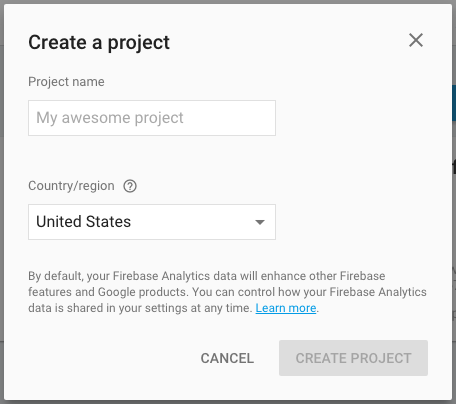
2. Get Project Keys
Once the project has been created, go to Project Settings -> Cloud Messaging via the gear icon. From here you can get your Server key and Sender ID that will allow Marigold to send push notifications.
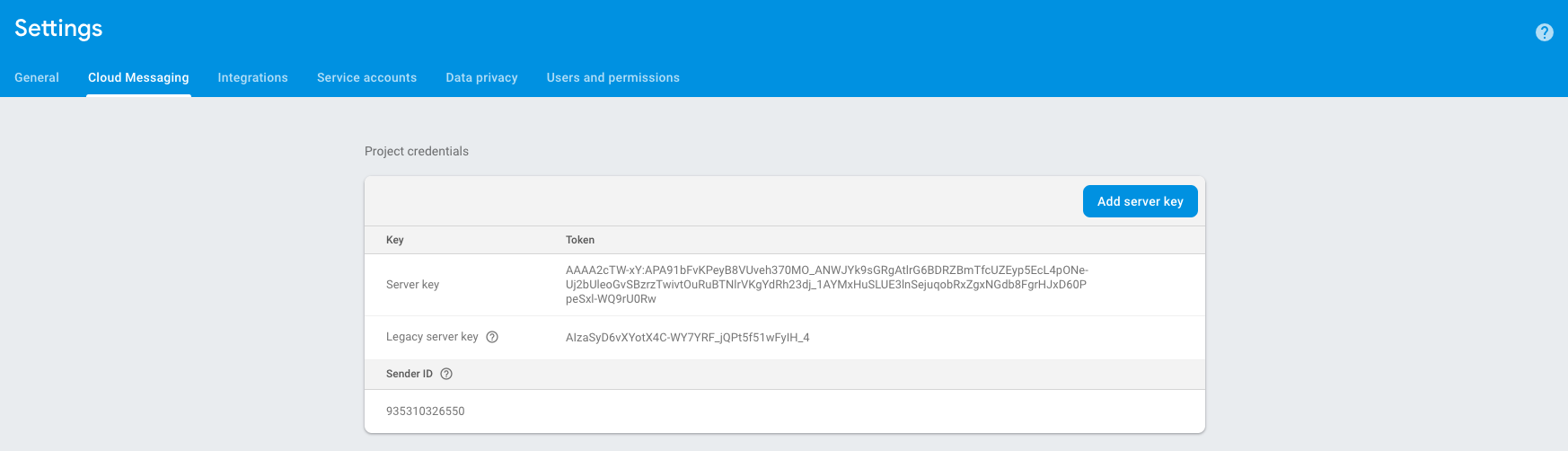
3. Add Push Credentials to Marigold
To set up your FCM credentials, locate your app at Marigold and navigate to Settings -> Developer. Here you will find several fields that you can use to edit your app. The last one is shown below, and it is where you should put your Server Key and Sender ID from the last step. Remember to save the app settings afterwards so Marigold can remember your Key.
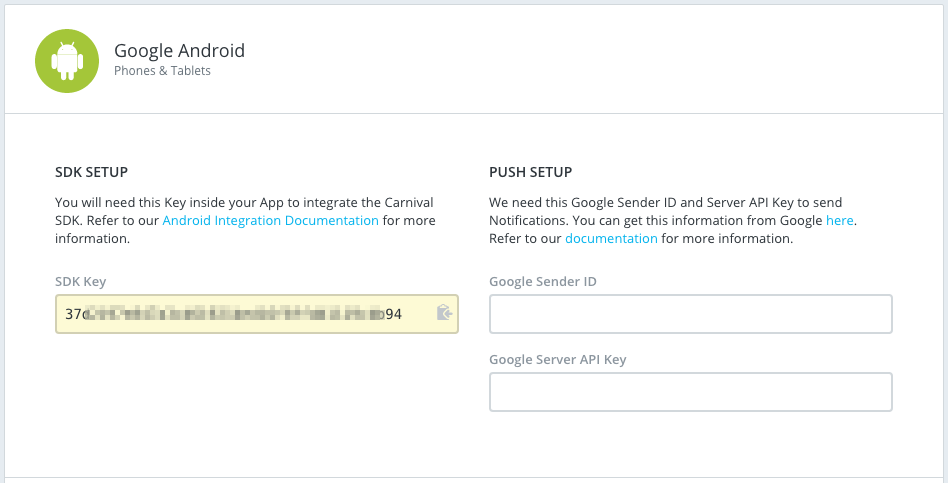
Updated 4 months ago
