Testing Development Push Notifications
Testing Push in Development
All devices in Marigold can either be production devices or development devices. We allow you to send test pushes to development devices to confirm push is set up correctly.
To set a device to development mode:
- Build and run the app in debug mode (optionally attached to Xcode's debugger), using a development provisioning profile.
- Find the device in Settings, Logs, Devices
- Choose edit, and then click the switch that says "Development" to ON. Click Save.
You can now send pushes via the API or Dashboard and they will arrive on your iOS device.
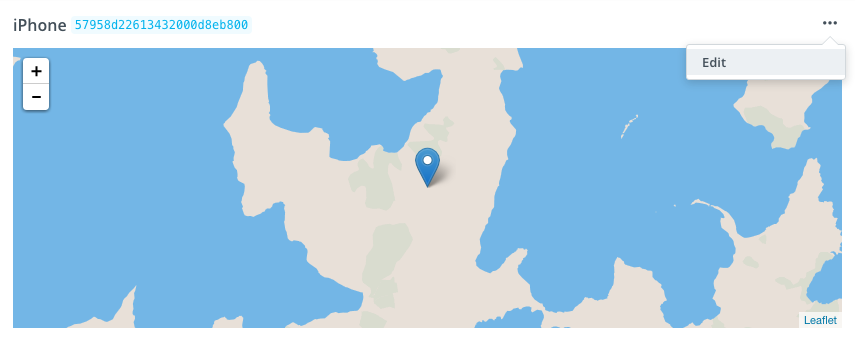
Click a device, and on the right hand side, click the 3 dots to edit the device.
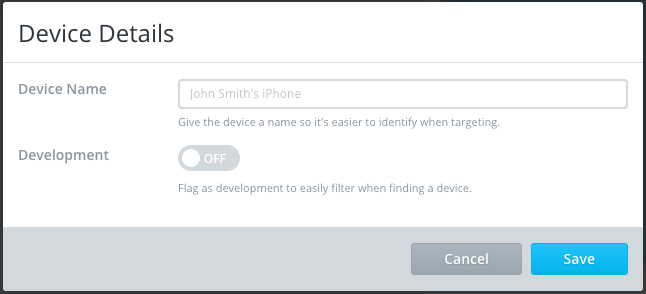
In the Device Details pop-up, you can change the details.
[iOS] Be careful mixing Development and Production devices
If your app was signed using a development certificate, this will generate a token which can only be used via the sandbox gateway. Always ensure that devices built with a development certificate are marked as 'development' in the device log, as described above.
Additionally, you must have a development push certificate uploaded.
Updated 3 months ago
